Just yesterday, Mikaela received her second shot of the Moderna vaccine, and as such, the Liss family is, for now, as protected as we can possibly be against COVID-19. As such, it’s time to start thinking about travel again.
I’ve preached the gospel of the “Go Pack” before — in 2018, 2015, and 2014. However, in today’s world, there’s a lot more to traveling than just charging your devices. For a nerd like me, there’s a software component as well.
Now is a great time to revisit not only my Go Pack, but also the software I use to power my travels, and the “everyday carry” pieces that I keep in my laptop bag.
Note that for some of these links, I’ll get a small kickback if you end up purchasing the item using the link. However, I’m linking to this stuff because it is legitimately the stuff I use and carry.
Laptop Bag
Seven years on, I’m still using a Tom Bihn Cadet. The laptop that gets stuffed in there has changed probably five times, but the bag has not. Further, it still looks brand-new. Everything I said in my review of the Cadet, from seven years ago (!), still stands.
I keep a handful of items in my laptop bag, particulary when traveling:
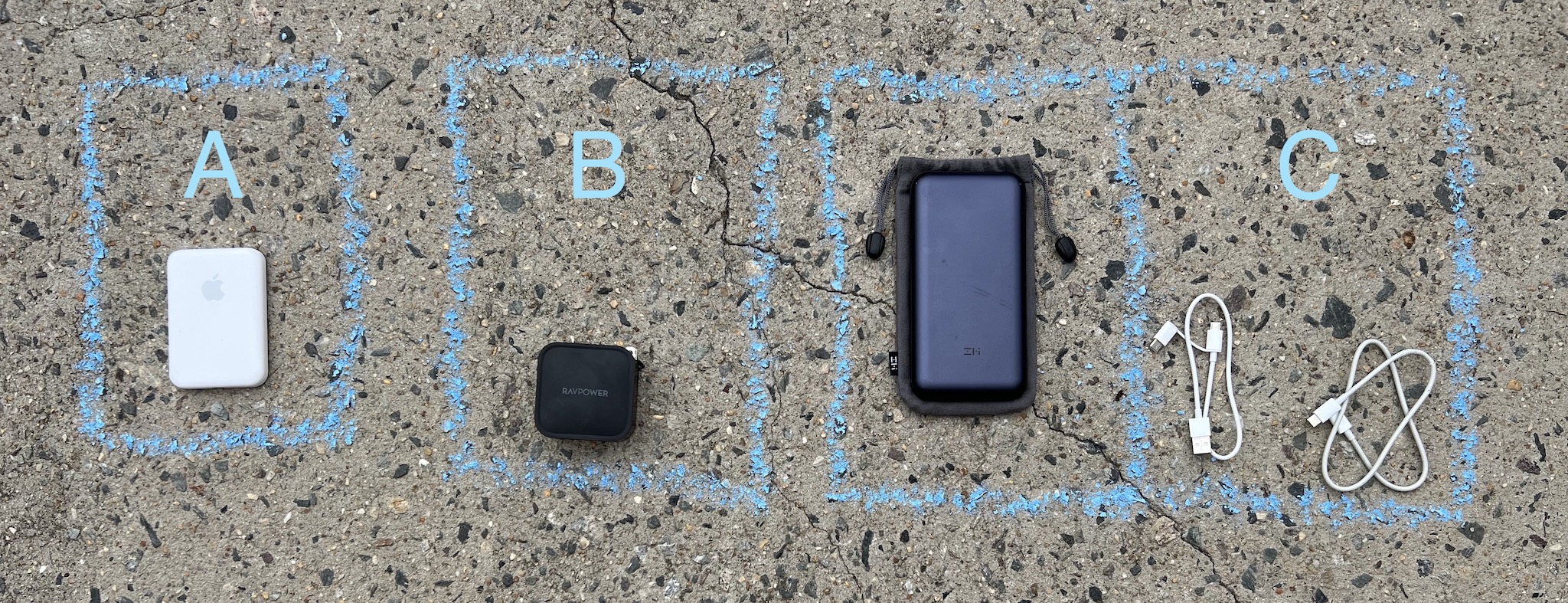
- A — Apple MagSafe Battery Pack — $100
As with all things Apple, this is absurdly priced, but it is so convenient to be able to just slap it on the back of a dying iPhone and go about your day. Plus, since it’s MagSafe, it should work with future phones for years to come. - B — RavPower 90W GaN Wall Charger — $55
I bought this on Amazon before RavPower was evicted. Regardless, this is a two-port USB-C charger that supports up to 90W. I can power my 14" MacBook Pro, as well as my iPad, or other USB-C devices, no sweat. There is nothing unique about the RavPower charger; any GaN charger with 2+ ports would be fine. - C — ZMI PowerPack 20K — $50
A portable battery pack that can charge my computer, iPad, or phone. What’s unique about this one is that it can also operate as a USB hub, so if I’m off working at a park, I can plug both my phone and computer into the battery, and then put the battery in hub mode. That way, the PowerPak is directly powering both the phone and the computer, and I can tether without needing Wi-Fi. The battery comes with a pouch, a short USB-A → [Micro-USB or USB-C] cable, as well as a short USB-C ↔ C cable.
Go Pack
The Go Pack is a package of cables, chargers, dongles, and other doodads that is used only when traveling. I never take something out of the Go Pack for use around the house; instead, I buy a duplicate of that item. The sanctity of the Go Pack cannot be infringed.
The pack itself is still a Harry’s Toiletry Bag, which costs $20. I’ve been using this bag as my pack for years, and you can barely tell. That said, any bag would do, and if I weren’t using this one, I’d start by scouring the Tom Bihn website.
Inside, the Go Pack recently got considerably simpler:

-
D — 2× Slim HDMI cables — $12 each
Pictured here are two different slim HDMI cables, as well as a HDMI coupler. The particulars on these cables and coupler don’t really matter. However, whenever I’m in a hotel or AirBnb, I tend to plug in either my iPad, computer, Switch, or some combination thereof. As such, it’s nice to have at least one — and often two — HDMI cables available. The coupler is in case I want to extend an existing cable, rather than adding my own. -
E — 2× mophie 3-in-1 travel charger with MagSafe — $150 each
Okay, so, hear me out. These things are incredibly expensive, but they dramatically simplified my Go Pack. Previously I needed a multi-port USB charger, some USB extension cables, lightning cables, Apple Watch chargers, etc. These stupidly expensive travel mats made all of that go away. With space for a phone, AirPods, and an Apple Watch, these things are magical. I amcheapfrugal as they come, but this was worth the price.Apple claims they’re only available at Apple, but I’ve been told that they can also be found at Zagg, sometimes at a discount, especially if you are willing to briefly sign up for their newsletter. Your mileage may vary.
I will also say that once or twice I’ve noticed my phone wouldn’t charge when placed on the charger; if that happens, it seems disconnecting the charger from the wall and plugging it back in solves the issue. Technology. 🙄 Still, these things simplify my setup so much that disconnecting them once daily and the absurd price are worth it to me.
As a final note, they do come with very nice carrying cases. However, I prefer to have everything freeballing it in the Go Pack, as the two chargers, cords, and wall warts take up far less space that way.
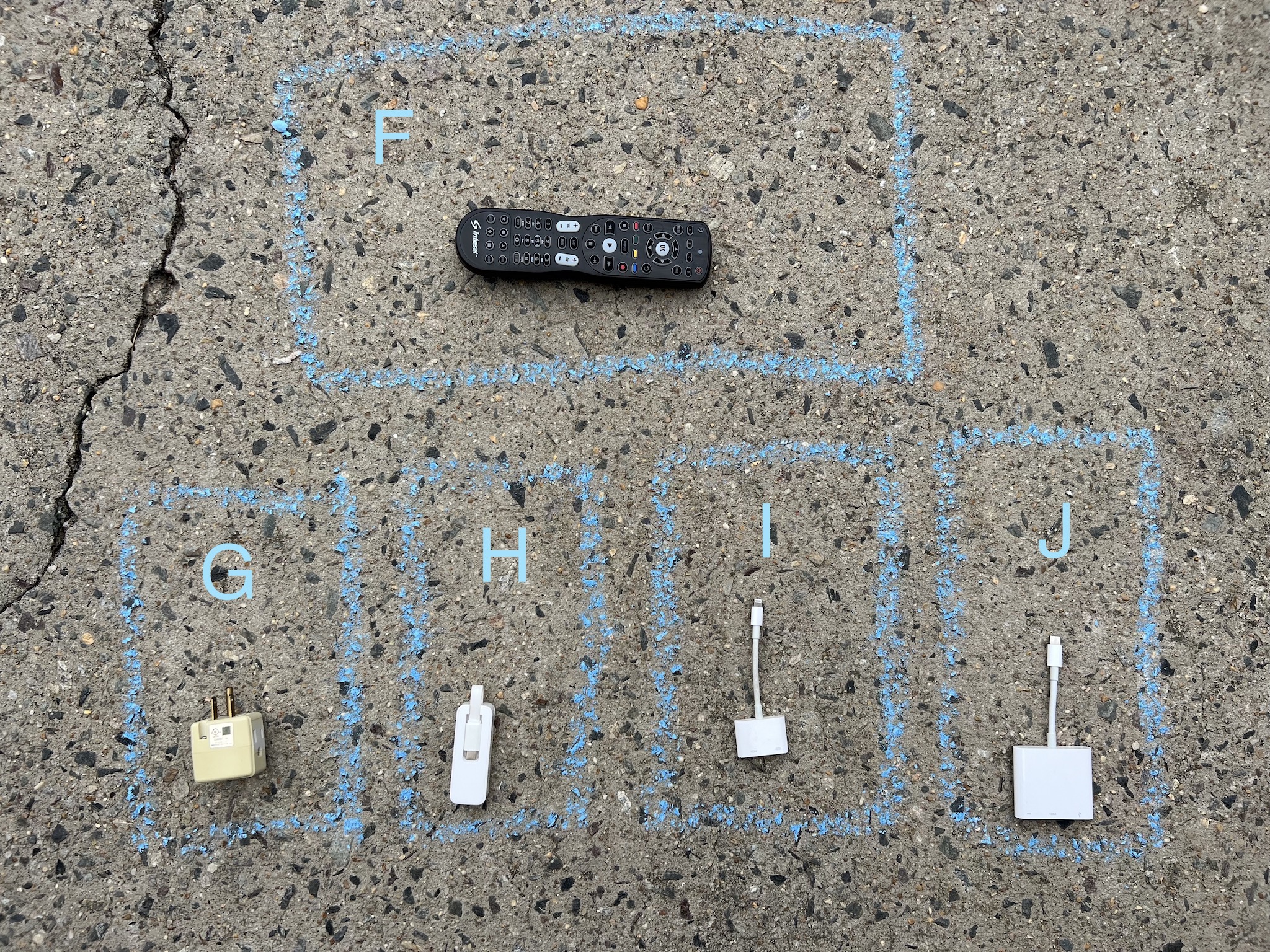
-
F — Inteset 4-in-1 Universal Learning Remote — $26
I stole this idea from my pal Merlin Mann. It’s often been said that TV remotes are cespools of filth and germs, and given how gross people are, I believe it. Recently, I started carrying this remote in the Go Pack, which you can reasonably quickly and easily get to work with nearly any TV. I keep a copy of the instruction manual in Apple Notes; in it are the codes you use to program the remote.However, since most hotels and AirBnbs tend to buy from only two or three TV manufacturers, I’ve often found that a setup I programmed for an entirely different location will work at a new place.
-
G — GE Grounded 3-Outlet Tap — $8 for 3
Often times, the wall outlet around a TV is completely full, but I wish to plug my laptop or iPad in there. This small “tap” allows me to easily add a couple more outlets, without having to bring a full-on surge suppressor.Note that the ones I have don’t seem to be available anymore, but I’ve linked the equivalents above.
-
H — TP-Link USB-C to Ethernet Adapter — $20
Though I find I almost never have the opportunity to use Ethernet anymore, I still like to carry an Ethernet adapter with me, just in case. This one is super-slim, and supports gigabit. I also often carry a slim Ethernet cable with me, though I did not picture one. -
I — Apple Lightning to Digital AV Adapter — $50
Also filed in the extremely-rare-but-would-hate-to-need-it-and-not-have-it department, the annoyingly expensive Lightning → HDMI adapter. It’s very, very rare that I wish to play my phone to a TV, but you can’t do it without this adapter. -
J — Apple USB-C Digital AV Multiport Adapter — $70
Thanks to my new MacBook Pro, I don’t need this stupid dongle nearly as much as I used to. However, I do semi-often want to plug my iPad Pro into a TV, so, I have to come crawling back to this annoyingly expensive dongle.
Software
Most normal humans can skip this entire section. This is for the nerds.
For me, I like to have access to my at-home network and devices no matter where I am. Generally speaking, to do so, that means a VPN, which in turn means that my traffic is encrypted. Having an extra layer of encryption around my internet traffic makes me feel far better about using foreign Wi-Fi, like at a coffee shop, or grocery store café, and so on.
In my personal opinion, there are two solid options for running your own VPN.
Tailscale
Tailscale is a new-ish entry that is like a VPN, except it isn’t… usually. As the saying goes, it’s complicated.
The advantage to Tailscale is that it’s very easy to set up, mostly works like magic, and is mostly bulletproof. There are some caveats though.
First of all, any device you want to be able to access via Tailscale needs to have
the Tailscale client installed… usually. This is not particularly hard nor
egregious, but it means more software to be maintained in more places. Furthermore,
instead of using your devices’ native IP address — say, 192.168.1.17 —
instead, you use a Tailscale-assigned IP (or hostname), such as 100.113.1.2.
What makes Tailscale great is that you can access 100.113.1.2 always,
irrespective if you’re at home or not.
Tailscale runs on top of the we’ll-get-to-it-just-hold-on WireGuard protocol. However, you should not think of it as a traditional VPN. Rather, you should think of it as a way to connect to your devices remotely. Out of the box, Tailscale does not encrypt all traffic. It only does so between your devices. So, if you go access anything on the internet, Tailscale is not involved. Tailscale only steps in when you try to access your own devices.
Except.
Tailscale nodes can optionally elect to offer to run as an “exit node”. Other nodes can then optionally elect to use one of those exit nodes. If a client device — say, your laptop — elects to use an exit node, then Tailscale operates more as a traditional VPN, where all traffic is encrypted, and runs through that node.
However.
Even despite routing all your traffic, you still can’t access other devices on your in-home network without also setting up a “subnet router” as well. The subnet router will let you access devices on your network that aren’t running Tailscale.
If you have the wherewithal to remember to engage the exit node functionality as needed, Tailscale is pretty great. Depending on your needs, it may be fiddly, but it’s great nevertheless. Furthermore, their free plan is pretty generous.
For me, however, I want something a bit more seamLiss.
WireGuard
WireGuard is an open-source VPN that you can run on nearly any device. What’s great about WireGuard is that you can optionally set up the WireGuard client to automatically connect whenver you’re not on your home Wi-Fi. This works on macOS, iOS, and iPadOS.
It’s this auto-connection magic that makes me prefer WireGuard over Tailscale. There’s a feature request on Tailscale’s Github to add this functionality, but it seems to have fallen on deaf ears.
WireGuard can be a nightmare to set up, but I used the extremely-easy PiVPN script to set it up on a Raspberry Pi 4 that I use for this and for pi-hole. Using PiVPN made setup a breeze, and it even gives you a QR code you can scan with your devices to add the VPN into the WireGuard client software.
Thanks to WireGuard, whenever I connect to Wi-Fi that isn’t my home network, WireGuard automatically connects, and sends all of my traffic through my home. This gives me access to my in-home devices, and helps me feel protected from prying “eyes”. As an added bonus, I get a [mostly] ad-free browsing experience, since I now have access to my pi-hole as well.