Despite being willing to go to my grave defending °F for the use of ambient air temperatures, America gets basically all other units wrong. Inches/miles, pounds, miles per hour, etc. All silly. We should be all-in on metric… except °C. I don’t care how air feels outside; I care how I feel outside.
Anyway.
Americans will generally write dates in MM/dd/yy format; as I write this, today
is 11/14/22. This is dumb. We go broad measure → specific measure → vague measure.
The way Europeans do it — dd/MM/yy makes far more sense. You go on a
journey from the most-specific to the most-vague: day → month → year.
For general-purpose use, I prefer the European way; today is 14/11/22.
Yes, I know that 8601 is a thing, and if I’m using dates as part of a
filename, I’ll switch to 2022-11-14. Same with database tables, etc. But in
most day-to-day use cases, the year is contextually obvious, and it’s the
current year. So, for the purposes of macOS’s user interface, I set it to
dd/MM/yy.
Prior to Ventura, you could go into System Preferences, move little
bubbles around, and make completely custom date/time formats. With the switch
from System Preferences to System Settings, that screen was cut. So,
there’s no user interface for making custom formats anymore.
I asked about this on Twitter, and got a couple of pretty good answers. One, from Alex Griffiths, pointed me to a useful and helpful thread at Apple. The other, from Andreas Hartl, pointed me to another useful and helpful thread at Reddit. Between the two of them, I was able to accomplish what I wanted, via the command line.
Apple has four “uses” that roughly correspond to the length of the date string
when it’s presented. As expected, they use ICU format characters to
define the strings and store them. They’re stored in a dictionary in a
plist that’s buried in ~/Library, but using the command line it’s
easy to modify it; we’ll get to that in a moment.
Here’s where I landed so far:
| Use | Key | Format | Example |
|---|---|---|---|
| Short | 1 | dd/MM/yy | 14/11/22 |
| Medium | 2 | dd/MM/y | 14/11/2022 |
| Long | 3 | dd MMM y | 14 Nov 2022 |
| Full | 4 | EEEE, dd MMMM y | Monday, 14 November 2022 |
In order to store these in the appropriate plist, you need to issue
four commands. Each has the same format:
defaults write -g AppleICUDateFormatStrings -dict-add {Key} "{Format}"
For example:
defaults write -g AppleICUDateFormatStrings -dict-add 1 "dd/MM/yy"
Once you complete this, you can go into System Settings → General →
Language & Region. In there, you’ll note the Date Format drop-down
appears to be blank, but the non-interactive sample should show what you’d
expect:
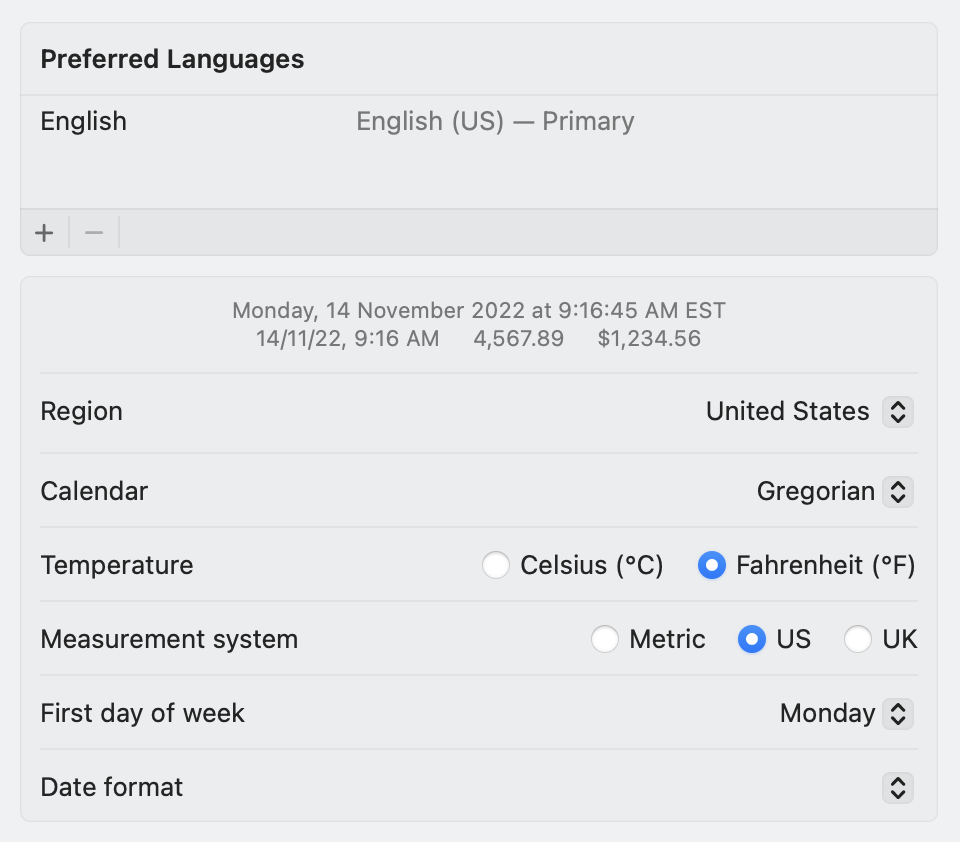
I hope Apple brings back the user interface for this, but at least there’s a way to hack around it.